Access Otomi Console and download the KUBECFG
When you have received the URL of the web UI of Otomi Platform and have a username/password with access permissions, then it's time to sign-in
Sign in
- Go to the provided URL. The URL will look like this: https://otomi.yourdomain.com
- Sign in with the provided username/password or your existing corporate AD account
After sign in, you will see this page:
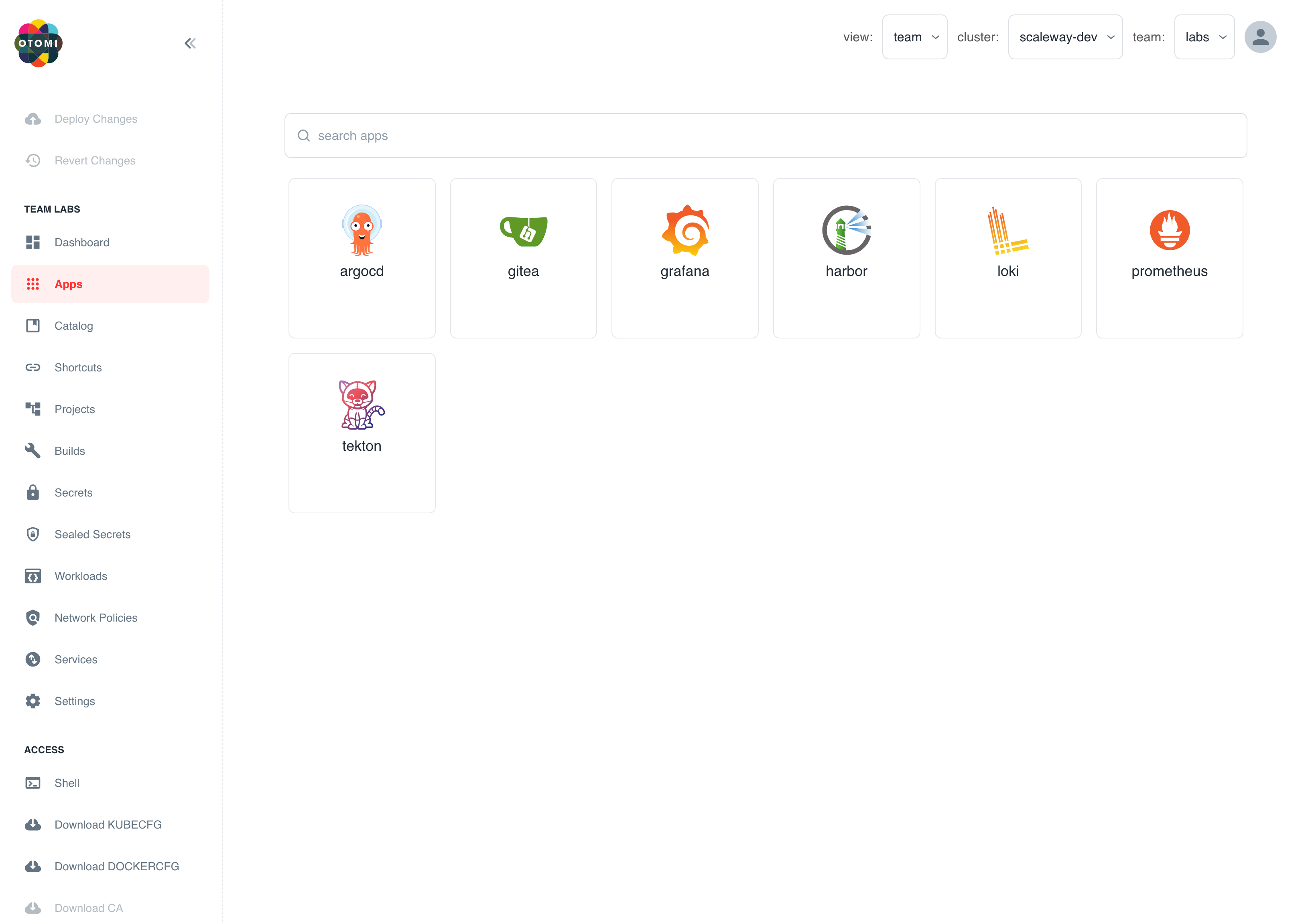
(Optional) Download CA
In some cases the platform is using a non-trusted CA. In this case you can download the CA and add it to your keychain.
info
When Otomi is using non-trusted certificates (and is probably not configured with DNS), you will not be able to do the labs that are using Harbor.
- In the left menu of the console, click on "Download CA"
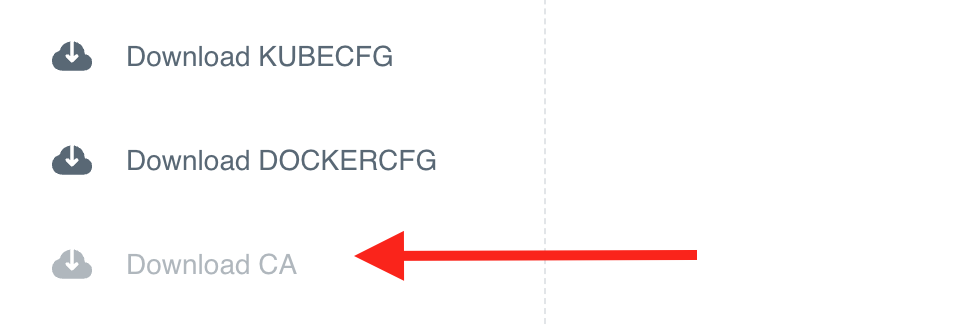
- Double click the downloaded CA.crt or add the CA to your keychain on Mac using the following command:
sudo security add-trusted-cert -d -r trustRoot -k /Library/Keychains/System.keychain ~/Downloads/ca.crt
On Windows, use PowerShell (running as Administrator) with the Certutil:
certutil.exe -addstore root <downloaded cert path>
Or:
Import-Certificate -FilePath "<downloaded cert path>" -CertStoreLocation Cert:\LocalMachine\Root
# Restart the browser
But you could also run Chrome in insecure mode:
alias chrome-insecure='/Applications/Google\ Chrome.app/Contents/MacOS/Google\ Chrome --ignore-certificate-errors --ignore-urlfetcher-cert-requests &> /dev/null'