Deploy workloads using Otomi
In the previous lab we deployed a workload using Argo CD with a BYO manifest and we explored the Catalog. In this lab we'll create a workload (a Kubernetes Deployment) using the Catalog and the Workload feature.
Create a Workload from the Catalog
Before creating a workload from the Catalog, we'll need the repository and tag of the image to use. Go to the list of Builds and add the repository of the blue build to your clipboard. Remember that the tag is latest.
You can create a workload from the developer catalog:
- Go to
Catalogin the left menu and click on thek8s-deploymenttemplate - Click on
Values - Add the Name
blue - Leave the
Auto image updatertoDisabled - In the workload
values, change the following parameters:
image:
repository: <paste from clipboard>
tag: latest
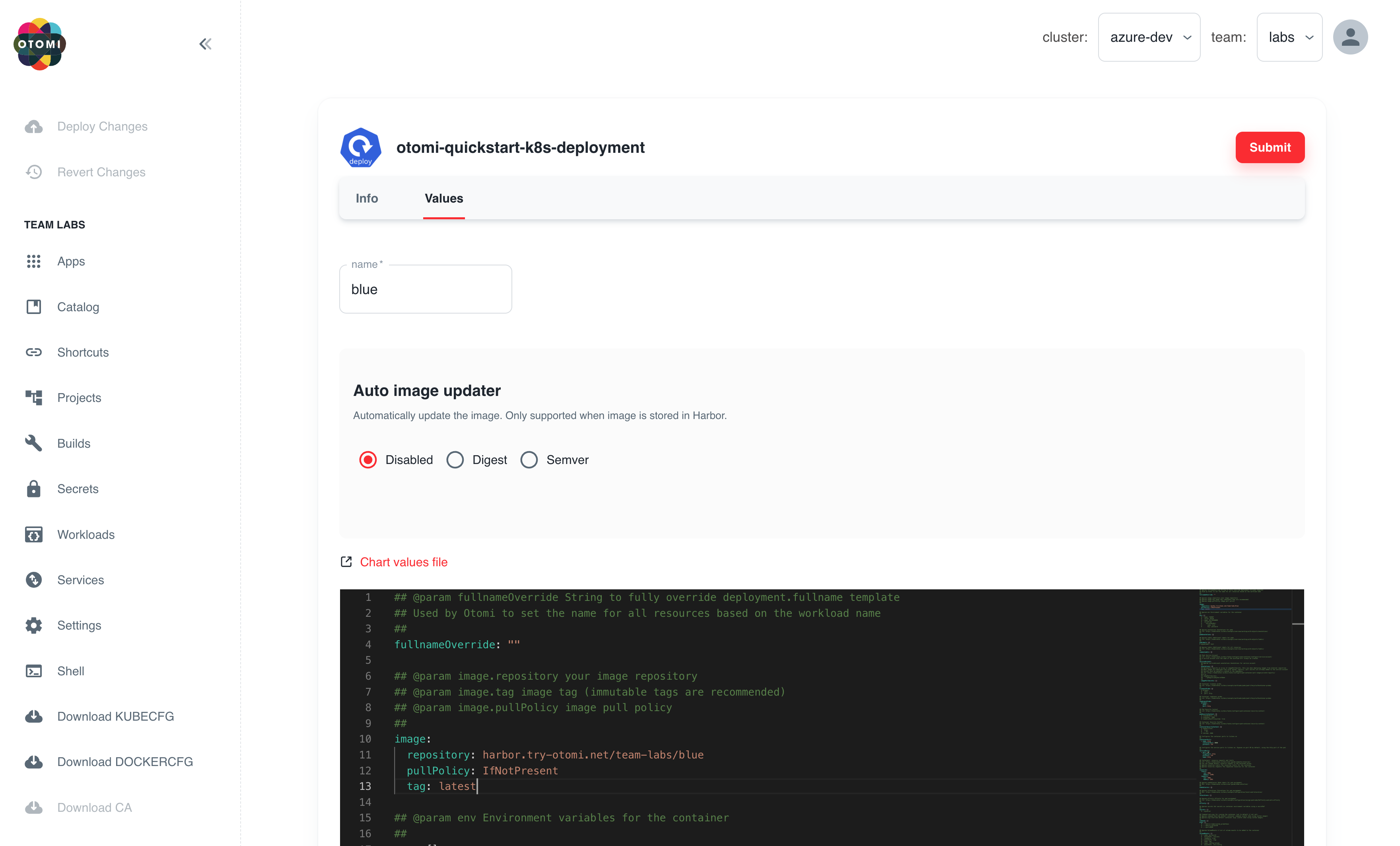
- Click
Submitand thenDeploy Changes
Otomi will now create all the needed Argo CD resources to deploy your workload.
- Click on
Workloadsin the left menu. You will now see a list of all Workloads and there status:
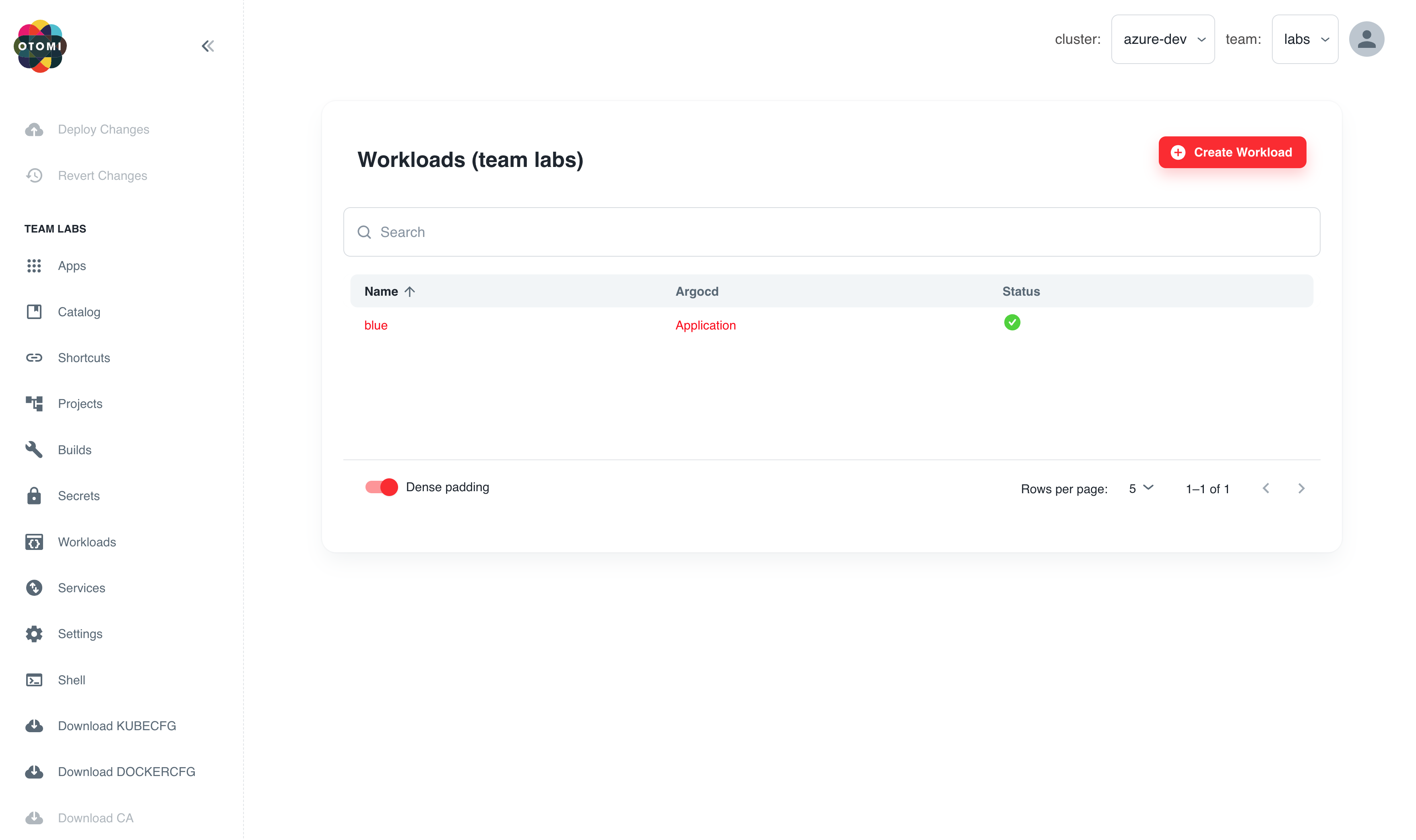
- In the workloads list, click on the
Applicationlink of your workload to see the status of your workload in Argo CD:
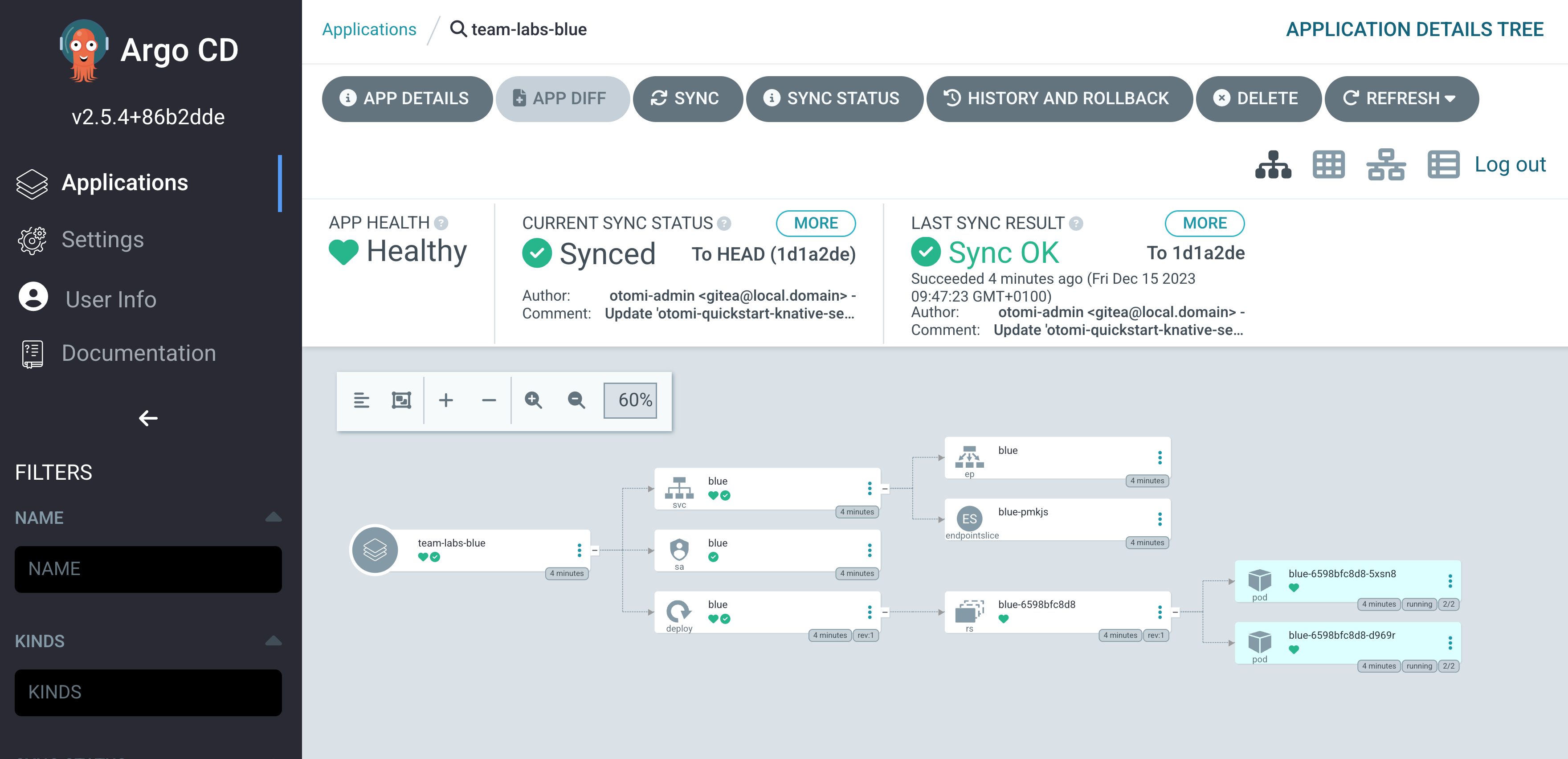
The values of a workload can be changed at any time. Changes will automatically be synchronized.